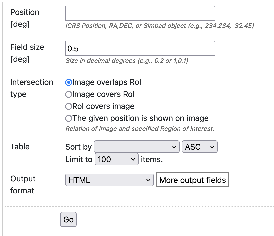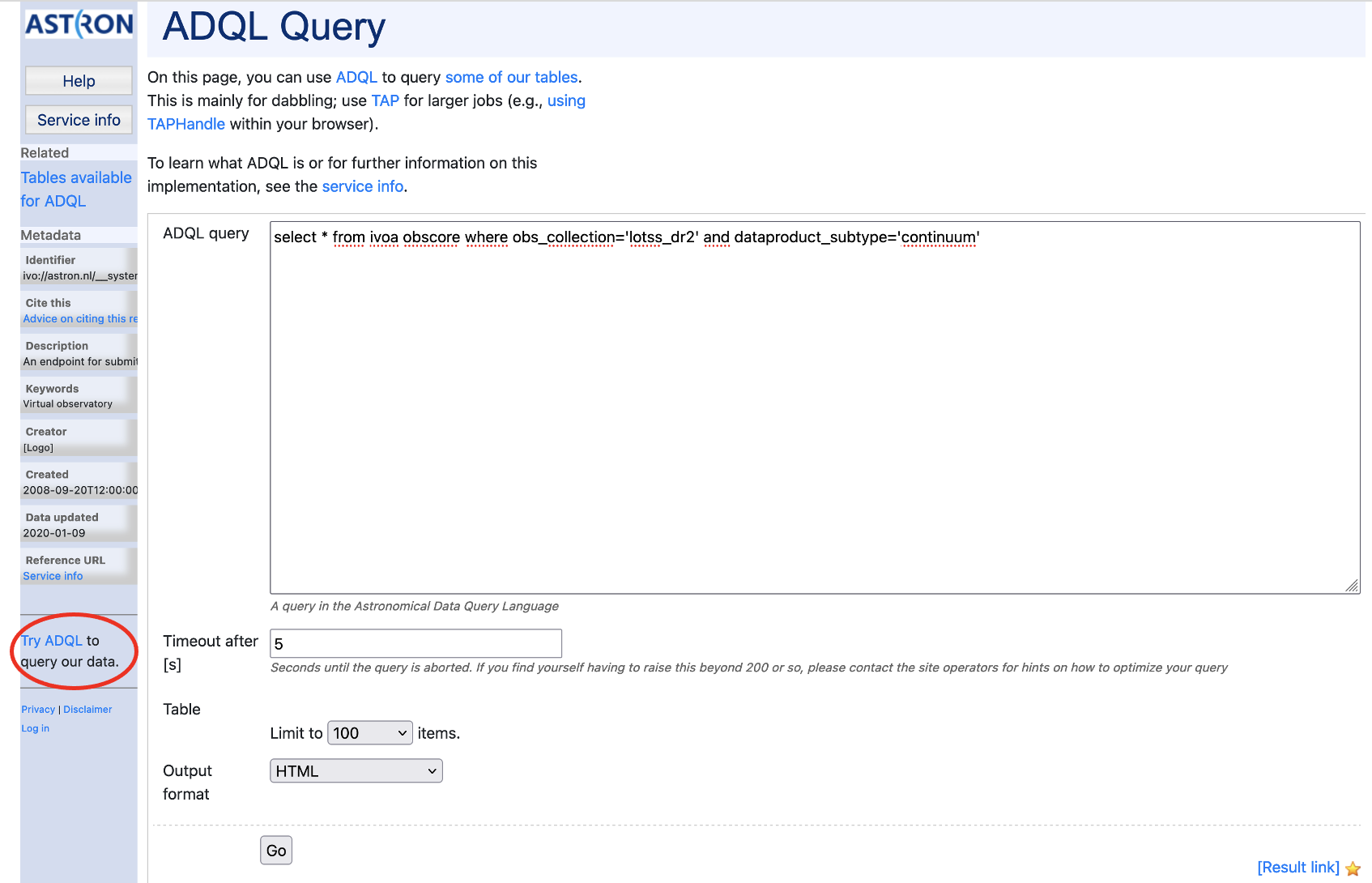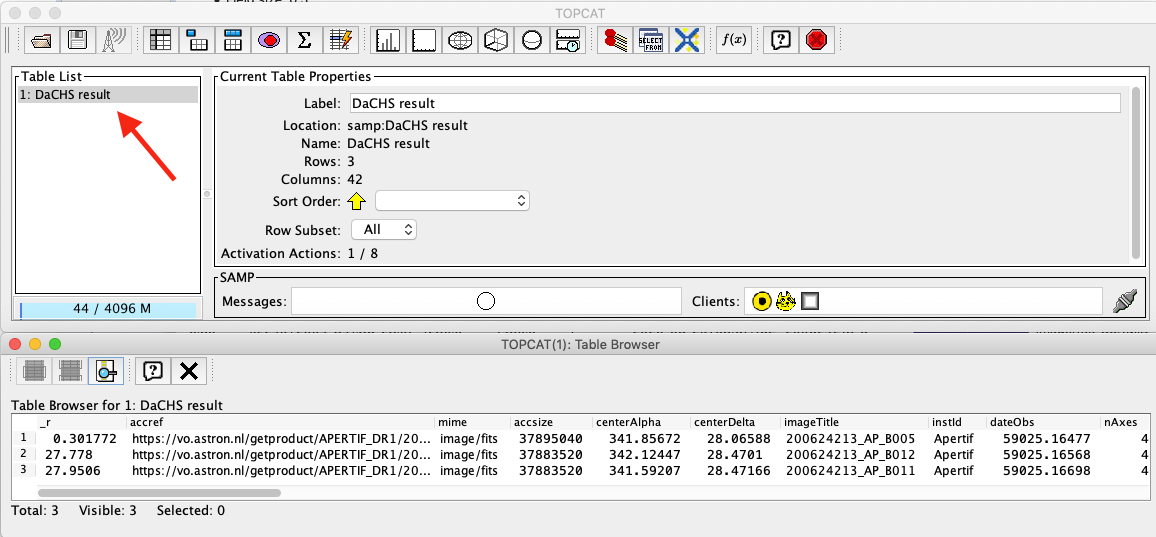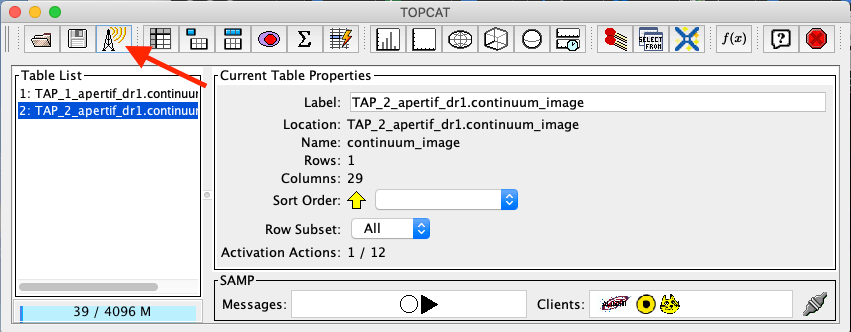- in query form say we use the default but more can be found using the service info and topcat/pyvo.
Introduction
This page desribes access to the data in ASTRON's data holdings using the Virtual Observatory standards. Those standards support access to data like catalogs and images. Also cutout services are offere
Data access protocols
The VO consists of several different protocols. In this section we describe the import ant protocols, and provide the acronyms that are generally used in the VO tooling. Most data in vo.astron.nl consist of tables, that can be accessed using the Tabular Access Protocol (TAP). Images are offered using the Simple Image Access Protocol (SIA) which in essence is a table with a field containing a link to an image. A few services offer cutout fuctionality (using SODA). A cutout is basically a service that returns an image (or more generally a data product) that only contains the data inside the cone that has been requested by the user.
In some cases, the table describing the data will contain a so-called DataLink document that links the primary data product (often an image or cube) to related data products (e.g. raw visibilities, calibration solutions). The types of data relations that are allowed within the VO are gathered in a vocabulary. This makes it easier to make the results machine-readable.
HiPS
The Hierarchical Progressive Survey (HiPS) protocol defines a way to visualise sky surveys by breaking them up in different hierarchical views which represents different zoom levels. This makes it possible to scroll through a survey in a way that is comparable to using Google Maps (or other online mapping/satellite tools). ASTRONs HiPS collections are all available in Aladin and the most important ones are available through other tools, like ESASky. However users can also have direct access to all our HiPS collections through hips.astron.nl. Typically, HiPS projections are used to visually look through the data from a survey, and combine the coordinates with table-based services to obtain source information or data. The following table shows an overview of the ASTRON HiPS server contains the following data collections. Some collections are promoted in Aladin to be curated by CDS. The concrete meaning of this will be discussed in the Aladin part of this page.
| Collection name (and link) | Description | promoted |
|---|---|---|
| TGSS ADR | Yes | |
| Apertif DR1 | Apertif first Data Release (DR1) - Uncalibrated continuum flux | Yes |
| LoTSS DR1 low | Lofar Two-Metre Sky Survey (LoTSS) first data release (DR1) low resolution (20") | No |
| LoTSS DR1 high | Lofar Two-Metre Sky Survey (LoTSS) first data release (DR1) high resolution (6") | Yes |
Done till here
In particular, the protocols offered are the Tabular Access Protocol (TAP), Simple Application Messaging Protocol (SAMP) and the Simple Image Access protocol (SIA). TAP and SAMP enables queries to explore the data in a tabular form using tools such as TOPCAT. TOPCAT is an interactive graphical viewer and editor for tabular data, it enables the interactive exploration of large tables performing several types of plotting, statistics, editing and visualization of tables. SIA enables the rapid display of images and cubes through all sky atlas tools such as ALADIN. ALADIN is an interactive sky atlas allowing the user to visualize digitized astronomical images/cubes and superimpose entries from astronomical catalogues or databases.
The data published in the VO can also be accessed using a web browser at https://vo.astron.nl. This web interface provides a page on which all the collections present in the registry are listed, including the published LoTSS DR2 data sets:
| Service name | Service Description | Type | Link to column descriptions |
|---|---|---|---|
| ADQL Query | Form to perform custom | system | |
| LBCS Calibrator Search | catalogue | ||
| LoLSS - Image Cutout Service | image cutout | ||
| LoLSS source catalog | catalogue | ||
| LoTSS-DR1 Cross-Matched Source Catalogue | catalogue | ||
| LoTSS-DR1 Image Archive | image | ||
| LoTSS-DR1 Image Cutout Service | image cutout | ||
| LoTSS-DR1 Raw Radio Catalogue Cone Search | catalogue | ||
| LoTSS-PDR Image Archive | image | ||
| LoTSS-PDR Image Cutout Service | image cutout | ||
| LoTSS-PDR Source Catalogue | catalogue | ||
| M) Apertif DR1 - Continuum images | image | ||
| M) Apertif DR1 - HI spectral cubes | cube | ||
| M) Apertif DR1 - Polarization images and cubes | image/cube | ||
| MSSS Verification Field Images | image | ||
| MSSS Verification Field Sources | catalogue | ||
| S) Apertif DR1 - Field calibrated visibilities | catalogue | ||
| S) Apertif DR1 - Field raw visibilities | catalogue | ||
| S) Apertif DR1 - Flux calibrator raw visibilities | catalogue | ||
| S) Apertif DR1 - Pol. calibrator raw visibilities | catalogue | ||
| SAURON HI Survey Images | image | ||
| SAURON HI Survey Velocity Fields | image | ||
| TGSSADR Image Archive | image | ||
| TGSSADR Image Cutout Service | image cutout | ||
| TGSSADR Source Catalogue | catalogue | ||
| The VO @ ASTRON TAP service | system |
| Service name | Service Description | Type | Link to column descriptions |
|---|---|---|---|
LoTSS-DR2 Gaussian catalog cone search | catalog | info | |
| LoTSS-DR2 Source catalog cone search | |||
| LoTSS-DR2 mosaics | image |
The ObsCore table
One of the tables in vo.astron.nl is called ivoa.obscore. This table is a special table which follows the ObsCore standard defined by the IVOA.
XXX
Selecting a data collection allows the user to perform a cone search through a webform (Fig. 40). The result is either a source or Gaussian list, or a table of data products of that given class overlapping a given pointing. The size of the continuum images as well as the cubes extend beyond the 10% primary beam level for cleaning the secondary lobes of bright offset sources. To ensure that the search is done in the area of maximum sensitivity the search is performed on a maxim radius of 0.75 degrees from the center (this represents the average value of where the sensitivity drops). This value can be modified using the Max distance from center. A different output with respect to the default can be customized using More output fields selection button.
The result is a table in the requested output format in which every row corresponds to a data product (Fig. 41).
In each row there is a column, Product key, which is a link that allows the user to download the fits file of the image of interest. The column titles should generally be self-descriptive. However, the long human-readable description of the content of each column is a tooltip that will appear when hovering over the column name.
The selected target and the position of the individual pointings can be visualized using the Quick plot button at the top of the window of the results of the search query (Fig. 41).
In the column Related products another link connects to a page containing a list of links to additional related data that can be useful to interpret or reanalyze that given product, for which a preview is provided (Fig. 42).
Some data products are directly accessible, in which case the link on this table will initiate a direct download. However, the larger (and rawer) data products are stored on tape (in which case the text 'on tape' appears in the description). The link will then bring you to the entry of the corresponding pointing in the SURF Data repository (Fig. 43/1). If data is on tape, the status is either "online", in which case it can be downloaded by pressing the "Download" button, or "offline" in which case it can be requested to be put online by pressing the "Request" button. Please note that you need to be logged in to perform the request. If a request has been correctly performed, the status of the file will change to "staging" unill it becomes "online".
The source and Gaussian cone search forms each return a table with source positions and properties. As before, the long descriptions are available using tool tips. The columns "Mosaic_URL" links to the anciliary data product page of the mosaic from where the Gaussian or source was extracted (like e.g. Fig 42).
The columns shown in Figure 41 are the most informative for the astronomers (e.g. position, observing frequency, observing date, quality assessment, format etc), please note that more columns are available but not displayed here. The complete set of columns can be visualized via topcat as described below or using More output fields selection button in the search query. Querying the released data is also possible using e.g. TOPCAT using TAP. Via the TAP protocol, it is possible to query the registry in a more flexible way using an enriched SQL syntax called ADQL. An example is given in Fig. 43 : click the link indicated with the red ellipse on the left panel Try ADQL and place your ADQL query on the query form.
The table names to use in the query form of Fig. 43/2, are summarized in Table 10. The URL for the query is then: https://vo.astron.nl/lotss_dr2/q/{Table name}/form (e.g. https://vo.astron.nl/lotss_dr2/q/src_cone/form}.
It is possible to query all the available dataproducts at once by using the table ivoa.obscore and by appending to the ADQL statement “where obs_collection=” it is possible to limit the search to the apertif_dr1 only.
VO-Apertif DR1 Processed Data Products
Table names to be used in the ADQL query.
Table name | obscore type | obscore subtype |
|---|---|---|
gauss_cone | table (not an obscore type) | |
src_cone | table (not an obscore type) | |
lotss_dr2_mosaic | image | total intensity map |
Access via TOPCAT
The Apertif DR1 data collection tables can be accessed using TOPCAT, an interactive graphical viewer and editor for tabular data. The data can be sent from vo.astron.nl to TOPCAT using one of the two protocols: SAMP or TAP. The two subsections below provide a description on how to access the tabular data using either SAMP(link to Send via SAMP subsection) or TAP(link to VO Table Access Protocol (TAP) subsection).
Send via SAMP
With TOPCAT opened, and once you are satisfied with the output of the cone search in the Astron VO webform, click the grey button “Send via SAMP” as shown on the top of the output list of Figure 3. Authorize the connection and wait until the download is completed.
Once completed, the catalogue will be visible in the left panel of TOPCAT (Table List). Click on the new entry as shown by the arrow in Fig. 44. At this point the table browser will open showing the content of the DACHS results (PLACE HOLDER use DR1 in selection). From here any TOPCAT tool can be used for further inspection and analysis of the results. Alternatively the table can be saved in various formats and used locally with other programs (e.g. python scripts etc).
VO Table Acess Protocol (TAP)
From the TOPCAT menu bar, select VO and in the drop down, select Table Access Protocol (TAP) as shown by the red arrow in Fig. 45.
This will open the Table Access Query window where the ASTRON VO TAP server is listed. Select it and click on Use Service at the bottom of the window (Fig. 46). Another tab will open showing the Apertif DR1 data collection. Select one, e.g. continuum image, and enter a query command in the bottom panel, an example of which is indicated by the red arrow in Fig. 47. Submit the query using Run Query. This will show the resulting table in the Table list view shown before in Fig. 44. From here, any TOPCAT tool can again be used. As mentioned in the previous section, the query result in vo.astron.nl will display a subset of the columns of the Apertif DR1 table (e.g. position, observing frequency, observing date, quality assessment, format etc). The complete set of columns (e.g. pipeline version, wcs references etc) belonging to each data collection of the Apertif DR1 can be explored using the option described in this section.
The position of the targets can be visualized using the option skyplot in TOPCAT, once the search query has been sent via SAMP or TAP as described in this section.
Another useful way to inspect the Apertif DR1 data collection, but also other data collections exposed via the ASTRON-VO, is the ivoa-obscore table. The same selection as before can be used (Fig. 47) but instead of selecting Apertif_dr1 tables, the table ivoa.obscore is to be selected. In this way it is possible to glance over all the data collections exposed via the ASTRON-VO. This might be useful for instance to enable multi-wavelength science exploring LOTSS and Apertif DR1 data or, as mentioned in the case of the ADQL query, to visualize multiple data collections at once.
Having ALADIN open, and once you are satisfied with the resulting table, it can be sent to ALADIN following the instructions of Fig. 48.
Access via ALADIN
Catalogues
The Apertif DR1 VO data collection can also be discovered directly via ALADIN either via simple image access protocol (SIAP) or tabular access protocol (TAP). The examples shown here require the desktop version of ALADIN.
Open ALADIN and on the left panel for SIAP: select Others > SIA2 > astron.nl > The VO @ASTRON SIAP Version 2. Alternatively for TAP select Others > TAP > astron.nl > The VO @ASTRON TAP service (Fig. 49). A pop-up window will open. Click load, and enter a query using the Server selector (Fig. 50) or TAP access with astron.nl/tap (Fig. 51) to select the target of interest for SIAP and TAP respectively.
After loading, the data collection catalogues can be plotted on the main panel by selecting them first on the right panel (e.g. highlighted in blue in Figures 14 and 15) and then by selecting the regions of interest on the bottom panel as shown in Figures 14 and 15. From here the usual functionality of ALADIN can be used.
HiPS
Images
Downloading images or cubes in ALADIN is also possible (see Fig. 54). The user will need to click on the url-link in the column access_url of the bottom panel. Then, once the image is loaded, click on the right panel as shown in Fig. 54. From here the usual functionality of ALADIN can be used.
Python access
The data collection and the table content can be accessed directly via python using the pyvo tool. Working directly in python the tables and the data products can be simply queried and outputs can be customized according to the user’s needs, without the involvement of TOPCAT or ALADIN.
An example of a TAP query and image download can be found in the python script below (it has been tested for python 3.7). The result of the query can also be plotted using python.
#To start you have to import the library pyvo (it is also possible to use astroquery if you want)
import pyvo
## To perform a TAP query you have to connect to the service first
tap_service = pyvo.dal.TAPService('https://vo.astron.nl/__system__/tap/run/tap')
# This works also for
form pyvo.registry.regtap import ivoid2service
vo_tap_service = ivoid2service('ivo://astron.nl/tap')[0]
# The TAPService object provides some introspection that allow you to check the various tables and their
# description for example to print the available tables you can execute
print('Tables present on http://vo.astron.nl')
for table in tap_service.tables:
print(table.name)
print('-' * 10 + '\n' * 3)
# or get the column names
print('Available columns in apertif_dr1.continuum_images')
print(tap_service.tables['apertif_dr1.continuum_images'].columns)
print('-' * 10 + '\n' * 3)
## You can obviously perform tap queries accross the whole tap service as an example a cone search
print('Performing TAP query')
result = tap_service.search(
"SELECT TOP 5 target, beam_number, accref, centeralpha, centerdelta, obsid, DISTANCE(" \
"POINT('ICRS', centeralpha, centerdelta),"\
"POINT('ICRS', 208.36, 52.36)) AS dist"\
" FROM apertif_dr1.continuum_images" \
" WHERE 1=CONTAINS("
" POINT('ICRS', centeralpha, centerdelta),"\
" CIRCLE('ICRS', 208.36, 52.36, 0.08333333)) "\
" ORDER BY dist ASC"
)
print(result)
# The result can also be obtained as an astropy table
astropy_table = result.to_table()
print('-' * 10 + '\n' * 3)
## You can also download and plot the image
import astropy.io.fits as fits
from astropy.wcs import WCS
import matplotlib.pyplot as plt
import requests, os
import numpy as np
# DOWNLOAD only the first result
#
print('Downloading only the first result')
file_name = '{}_{}_{}.fits'.format(
result[0]['obsid'].decode(),
result[0]['target'].decode(),
result[0]['beam_number'])
path = os.path.join(os.getcwd(), file_name)
http_result = requests.get(result[0]['accref'].decode())
print('Downloading file in', path)
with open(file_name, 'wb') as fout:
for content in http_result.iter_content():
fout.write(content)
hdu = fits.open(file_name)[0]
wcs = WCS(hdu.header)
# dropping unnecessary axes
wcs = wcs.dropaxis(2).dropaxis(2)
plt.subplot(projection=wcs)
plt.imshow(hdu.data[0, 0, :, :], vmax=0.0005)
plt.xlabel('RA')
plt.ylabel('DEC')
plt.show()
Export machine readable table
There are multiple ways to export a catalog of the various data products of the data release. On the vo.astron.nl pages, the results of a query can be exported to a csv file or fits table; running an empty query with a table limit of 5000 or more will return all entries.
TOPCAT and the pyvo interface demonstrated above also provide functionality for exporting machine-readable files.
The ADQL form is another option, and below we provide an example query that also provides information about the calibrators used for each beam. This query is specific to the continuum_images data product but can be adapted to other (beam-based, processed) data products by replacing the table name, e.g., for polarization cubes/images use pol_cubes (see Table 10 for a full list of the available tables).
select data.*, flux_cal.obsid as flux_calibrator_obs_id, pol_cal.obsid as pol_calibrator_obs_id from apertif_dr1.continuum_images data join apertif_dr1.flux_cal_visibilities flux_cal on data.obsid=flux_cal.used_for and data.beam_number=flux_cal.beam join apertif_dr1.pol_cal_visibilities pol_cal on data.obsid=pol_cal.used_for and data.beam_number=pol_cal.beam order by obsid