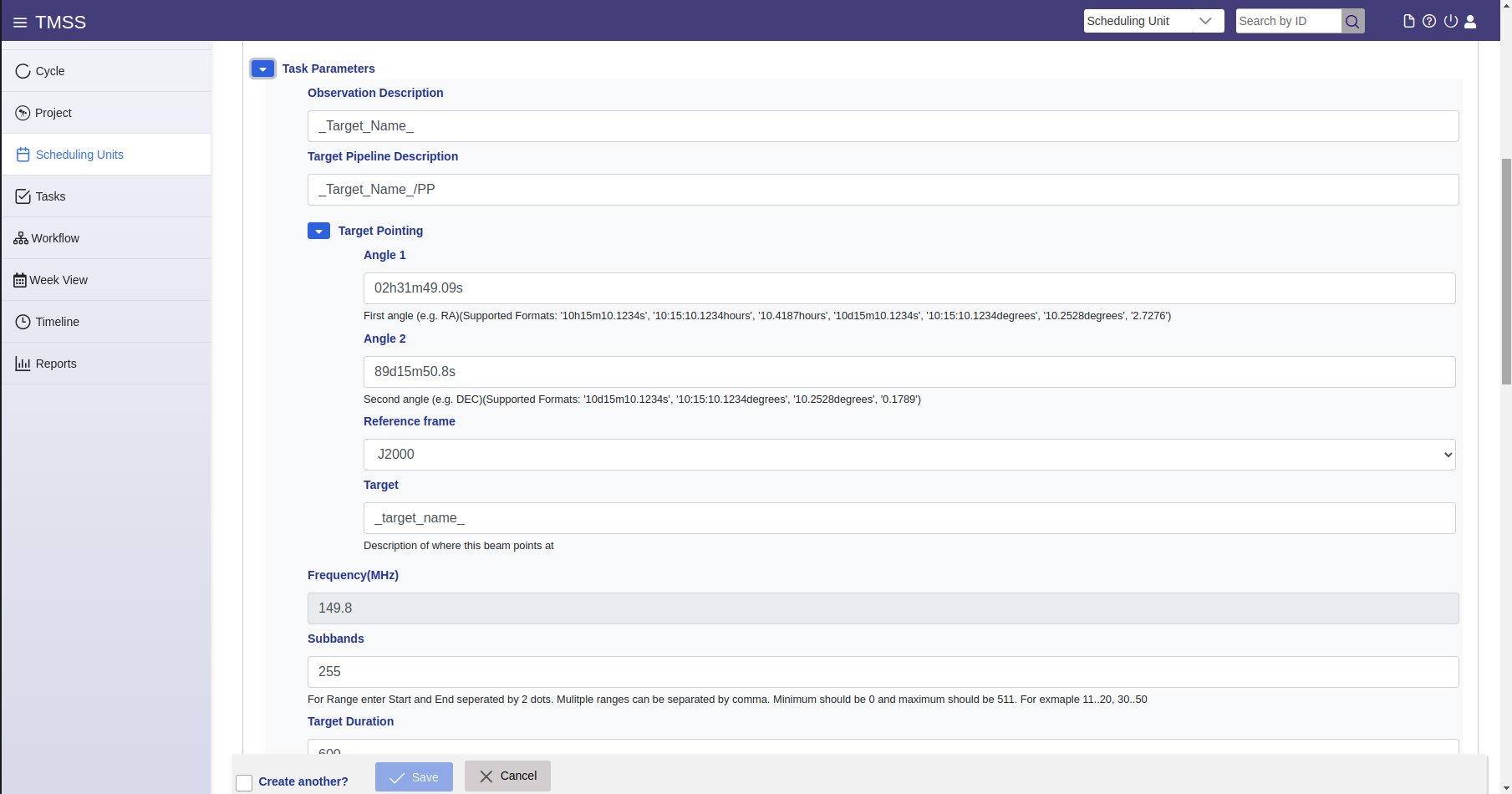...
The Cycle menu item displays a page listing LOFAR observing cycles. These cycles contain all the projects accepted for observation from a given LOFAR proposal cycle. In TMSS, this menu shows the Cycle code, the start and end dates of said cycle and the number of projects within that cycle in TMSS. By clicking on the eye icon next to each cycle code one can see additional details of that cycle plus detailed information about the projects within that cycle.
Project Project
The Project menu item entails details about all of the various observing campaigns specified in TMSS, enables the specification of new projects as well as the change of project statuses. The table on this page exposes the main project properties, i.e. the the Project Name, its status, its project category, a small description of the science objective, where the data will be stored, to which cycle the project belongs, the observing time, processing time, the storage size required, the assigned 'friend' of the project, and lastly the My Roles that shows the user's involvement with this project on TMSS.
...
Projects are organized in sets of SUs. A SU is a collection of system tasks (i.e. ObservationsObservations, Pipelines, Ingest and Cleanup Tasks) with relations for scheduling blocks and sets and handling of the resulting data product outputs. The user specifies the SU and the associated tasks which contain the details about the observing runs to be performed and the associated data processing. SUs that are being created and are being specified are in the Draft state: they can still be edited. In order for a SU to be schedulable its status should be manually set to Blueprint (after which it cannot be edited anymore). The following table shows the list of the possible statuses that a SU can attain:
| Status | Description |
|---|---|
| Defined | The scheduling unit exists |
| Schedulable | The scheduling unit is defined and ready to be scheduled by the scheduler |
| Unschedulable | The scheduling unit cannot be scheduled because:
|
| Scheduled | The scheduling unit is scheduled at this specific time |
| Observing | One or more observations are running |
| Observed | All observations are finished (or obsolete) |
| Processing | The pipelines are active / in the queue. There are no observations running. |
| Processed | All pipelines are finished (or obsolete) |
| Ingesting | The ingest task is running (and no processing is running) |
| Cancelled | One or more tasks are cancelled |
| Error | One or more tasks are in error |
| Finished | All processes are finished, including ingest |
The SU main menu item exposes the SU - List view.
...
The user can either specify a single SU or a bulk set of SUs. The former is presented in this subsection, for the latter please refer to Scheduling sets subsection.
Add a scheduling unit. When the user clicks on the icon in the top right corner, the "Scheduling Unit - Add" view is shown.
...
Here, the user can specify a scheduling unit and the related tasks. The specification input fields can be mandatory or optional. The mandatory input fields are marked by a red asterisk. The user needs to: a) enter a name for the scheduling unit, b) chose the related project from the drop bar menu, c) select what observation strategy it should have by selecting the right purpose, state and template, d) provide a small description of the scheduling unit and e) add it to a scheduling set (either by selecting one from the drop-down menu or by creating one through the + icon).
Field name | Content | Examples | Notes |
|---|---|---|---|
| Name* | Descriptive name | P125+45 & P128+46 PSR B0329+54 - run 5 | Can be the name of the target to be observed and/or a description of the observing or test strategy |
| Description* | Description of this scheduling unit | TMSS COM - 5 SAPs LBA strategy v45 validation run. First epoch for the Virgo-W' observation | |
| Project* | Project to which this scheduling unit belongs | DDT19_003, LC20_002 | Select from a drop-down list |
| Scheduling set* | Collection of scheduling units | March observations Calibrator 3C295 | |
| Priority Rank | Rank within the proposal. Range from 0.0000 - 1.0000. Lower Rank has preference in scheduling. | 0.0000 | |
| Priority Queue | Discriminate between prio A and prio B observations. | A B | Commissioning observations are Prio B by default. Check PC stipulations if time is given for both Prio A and B. If no stipulations than rank first targets as prio A. |
| Observing strategy* | Strategy for observations The first two entries are filters on strategy categories. Default stategies to use would be "production" and "active" |
. | LoTSS Observing Strategy Pulsar timing | Select strategy applicable to your project. | |
| Prevent Automatic Deletion | Default: Follow project default. | False True | Pin data against deletion after the data has been ingested successfully. This should be set and filled in. |
The user needs to specify an observing strategy. Available strategies can be filtered according to purpose and state usunbg the provided drop-down menus and selection checkboxes to ease the search. More than one filters can be selected, such as:
...
| Purpose | Description | Example |
|---|---|---|
| Production | Strategies available for cycle observations | IM LBA Survey LoTSS Pulsar Timing |
| System Health | Strategies needed for system health monitoring | FE Monitoring Holography Clock Monitoring |
| Technical Commissioning | Commissioning of new strategies or new telescope functionality | Pulsar Timing Scintillation LOFAR2 LBA+HBA |
| Scientific Commissioning | Strategies for commissioning proposals from scientists | Fast Imaging for Transients |
| State | Description | Notes |
|---|---|---|
| Development | Strategies under development and undergoing testing. | Strategies may not work or are incomplete |
| Active | Strategies used in production. | |
| Legacy | Strategy is no longer used, but should still work. | Can still be used for repetitions if a mode is no longer offered |
| Obsolete | Deprecated strategies | Strategy should not be used, because it is succeeded by a newer version or the functionality is no longer supported |
An overview of some of the available Active Strategies for an observing cycle is shown in the table below:
...
The Scheduling Constraints Specification section lets the user specify parameters to perform scheduling (manual or dynamic) end execution of the observing tasks of the SUs. The scheduling constraints are typically optimised (i.e. with default values) in different ways for the different observing strategy templates. The most common are given below:
| Field name | Content | Examples |
|---|---|---|
| Scheduler | Type of scheduling to use. Default is to use the dynamic scheduler, so scheduling units are picked up automatically, but it is possible to specify fixed time scheduling. | Dynamic |
| time at | Run observations at this specific time. Only use this if really required, e.g., the target is also observed with another telescope. Specifying this option circumvents priority scheduling and should be used with care. | |
| time after | Minimum start time of this scheduling unit. Default: start of cycle | 2021-06-01 00:00:00 |
| time before | Maximum end time of this scheduling unit. Default: end of cycle | 2021-11-30 23:59:59 |
| time between | Only schedule within the time windows specified here. More time-windows can be specified by pressing the + button below. This can be used to distinguish observations that should run monthly be specifying a few days where these observations could run. | From: 2021-07-08 00:00:00 Until: 2021-07-10 23:00:00 |
| time not between | Do not schedule within the time windows specified here. More time-windows can be specified by pressing the + button below. | From: 2021-07-08 00:00:00 Until: 2021-07-10 23:00:00 |
| Daily | require_day : Day time observations. Run when the sun is higher than 10 degrees above the horizon at the Superterp. require_night : Night time observations. Run when the sun is lower than 10 degrees above the horizon at the Superterp. avoid_twilight : Avoid sunrise and sunset. Run when the sun is higher than 10 degrees above the horizon at the Superterp, or lower than 10 degress below the horizon. | |
| transit_offset | Offset in (UTC) seconds from transit for all target beams in the observation. Alternatively, use you can specify the reference pointing as the reference for transit. When the observation is split into shorted chunks to be observed at different LST ranges. Please take into account a one minute gap between subsequent observations. | from -7200 to 7200 from -7200 to -3600 from 3600 to 7200 |
| min_distance | Minimum distance to the Sun, Moon and Jupiter (latter mostly relevant below 30 MHz) in degrees (backend uses radians). Current default 30, or 28.64 degrees | Sun: 30 Moon: 30 Jupiter: 30 (< 40 MHz ) else 15 |
| min_elevation.target | Minimum elevation for all SAPs in the target observations | |
| min_elevation.calibrator | Minimum elevation for the SAP of all calibrator observations | |
| Reference pointing | If true, will be used for transit_offset | enabled=false enabled=true |
Task Parameters
An observing strategy necessitates certain settings and the Task Parameters section allows the user to specify them. In this section options such as pointing, target and observation names, and more advanced options such as sources to demix are included. The given parameters are determined by the observation strategy and thus there are many options and parameters to present. There are different strategy groups, such as Imaging (IM), Beam-Formed (BF), Solar campaign etc., and an in depth understanding of the telescope's capabilities is necessary in order to provide meaningful specification parameters. In this section, the aim is to give a quick overview of the different task parameters that are presented in all the current active strategies.
| Task Parameter | Present in these strategies | Description | Examples |
|---|---|---|---|
| Duration | All except BF FE - Ionospheric Scintillation and FE RT Test | Observation duration in hour:min:sec. For HBA strategies there are additional duration fields for the calibrators and/or additional targets/beam pointing. Similarly some modes have Target Duration which is given in seconds. | 00:02:00 (hour:min:sec) 28800 (sec) |
| Observation Description | All except BF FE - Ionospheric Scintillation and FE RT Test | Usually target (and/or calibrator) name | OOO.O _Target_name_ FRB YYYYMMDDA Paaa+01 & Paaa+02 |
| Pipeline Description | All except BF FE - Ionospheric Scintillation and FE RT Test | Usually target pipeline (and/or calibrator pipeline) name | oOOO.O _Target_name_ FRB YYYYMMDDA/pulp Paaa+01/TP |
| Target Pointing | All except BF FE - Ionospheric Scintillation and FE RT Test | Define pointing to target(s and/or calibrator(s)) given in Angle 1 (RA), Angle 2 (DEC), Reference frame (J2000) and target name | Angle 1: 02h31m49.09s Angle 2: 89d15m50.8s Reference frame: J2000 Target: _Target_name_ |
| Digifil options | BF CV FRB | Relevant options for siggle-pulse searches | DM: 0.0001 Nr of Frequency Channels: 320 Coherent Dedispersion: true Integration time: 4 |
| Raw output | BF CV FRB and BF CV Timing Scintillation | Whether to include the raw data in each output data product | false true |
| Sub-band per file | BF CV FRB and BF CV Timing Scintillation | The maximum number of sub-bands to write in each output data product. | 20 |
Optimize period and DM | BF CV Timing Scintillation and BF Pulsar Timing | false true | |
Sub-integration time | BF CV Timing Scintillation and BF Pulsar Timing | 10 | |
Frequency channel per file | BF CV Timing Scintillation | Number of frequency channels per part (multiple of subbands per part). | 120 |
| Duration FE (1..4) | BF FE - Ionospheric Scintillation, FE RT Test and Solar Campaign | Duration of (one of the) the fly's eye (FE) observation in seconds. Needs to fit within the overall SU duration. | 300 (sec) |
| Description FE (1..4) | Solar Campaign | IPS FE1 | |
| Pointing FE (1..4) | Solar Campaign | Define FE pointing given in Angle 1 (RA), Angle 2 (DEC), Reference frame (J2000) and IPS name | Angle 1: 02h31m49.09s Angle 2: 89d15m50.8s Reference frame: J2000 Target: _Target_name_IPS |
| Frequency | IM HBA 1 beam and IM LBA 1 beam | Frequency range of the observation, i.e. bandwidth covered. | LBA: 21.4-69.0 HBA: 120.2-126.7,126.9-131.9,132.1-135.3 etc. |
| Sub-bands | IM HBA 1 beam and IM LBA 1 beam | Sub-band numbers specification (alternative to frequency). For Range enter Start and End separated by 2 dots. Multiple ranges can be separated by comma. Minimum should be 0 and maximum should be 511. For example 11..20, 30..50 | false true HBA: 104..136,138..163,165..180,182..184,187..209,212..213, etc. |
| Run adder | IM HBA 1 beam, IM LBA 1 beam, IM HBA LoTSS 2 beam and IM LBA LoDSS 5 beam | Do/Don't create plots from the QA file from the observation | false true |
| Tile Beam | IM HBA LoTSS 2 beam | HBA Only, insert pointing of the tile beam given in Angle 1 (RA), Angle 2 (DEC), Reference frame (J2000) and target name | Angle 1: 02h31m49.09s Angle 2: 89d15m50.8s Reference frame: J2000 Target: Paaa+01Paaa+02REF |
| Filter | IM LBA 1 beam | Bandpass filter applied | LBA_10_90 HBA_110_190 |
| Antenna set | IM LBA 1 beam | Select the antenna mode to observe with | LBA_SPARSE_EVEN HBA_DUAL_INNER |
Time averaging steps | IM LBA 1 beam, IM LBA 1 beam and IM LBA Survey 3 beam | Factor used to average the data in time | 2 |
Freq averaging steps | IM LBA 1 beam, IM LBA 1 beam and IM LBA Survey 3 beam | Factor used to average the data in frequency | 3 |
| Demix pipeline | IM LBA 1 beam and IM LBA Survey 3 beam. | Given in several drop-down menus per target/calibrator where the user can select what sources to demix. Note that the time step and frequency step in this menu have to be multiples of the previously defined averaging steps. | Sources: CasA, CygA, HerA, HydraA, TauA, VirA Time step: 8 Ignore Target: false Frequency step: 64 |
Edit a scheduling unit
Editing a scheduling unit is done in the most straightforward manner by finding the associated scheduling set filtering in the Scheduling Units tab in TMSS or simply by searching for the SU name in the search bar of TMSS. Then selecting the correct scheduling unit by clicking the
'eye' icon on the left-hand side of the table. Once the user enters the 'Scheduling Unit - Details' menu, make sure you are in the 'Draft' tab of the 'Task Details' section. Now if the user wants to change the global description of the scheduling unit or, for example, wants to change the project or description, one can click the 2nd icon on the top right (pencil and paper icon) to change the SU's Details. From this view, the user can also change the Task Details by selecting the appropriate task that needs changes and clicking the edit button that is right from the Task Details header. Below the Task Details section one can see the familiar Observation Specifications as shown during the SU creation and these can be changed accordingly as well on a SU level.
...